After the download process has started, you can pause or resume downloading at any time. If you close your Internet connection or restart your computer after pausing a download process, Windows automatically resumes the download process the next time you are connected to the Internet.
During the download process, click the icon that is displayed in the notification area, and then click Pause.
When you are ready for Windows to start downloading again, click the Automatic updating icon, and then click Resume.
Friday, October 30, 2009
Recover Messages from the Deleted Items
In Microsoft Outlook 2003, there are two types of delete actions: hard delete and soft delete.
A soft delete is when an item is moved to the Deleted Items folder in the Microsoft Outlook mailbox; the deleted item can be recovered any time before the Deleted Items folder is emptied.
A hard delete is executed by pressing Shift + Delete in Microsoft Outlook 2003 to any message in the Inbox .Hard deletes also take place if the remote server uses IMAP and doesn't have a Deleted Items folder.
A soft delete is when an item is moved to the Deleted Items folder in the Microsoft Outlook mailbox; the deleted item can be recovered any time before the Deleted Items folder is emptied.
A hard delete is executed by pressing Shift + Delete in Microsoft Outlook 2003 to any message in the Inbox .Hard deletes also take place if the remote server uses IMAP and doesn't have a Deleted Items folder.
After a hard delete, you may still be able to recover mail items from an Exchange mailbox -- it depends on what the Exchange server's delete retention time is set for.
This functionality is typically only enabled for the Deleted Items folder.
If you want to set delete-recovery for those folders, you need to edit the client registry accessing the Exchange server through Outlook:
1.Open the registry.
2.Navigate to
HKEY_LOCAL_MACHINESOFTWARE\Microsoft\Exchange\Client\Options.
3.Add a DWORD value named DumpsterAlwaysOn and set it to 1.
4.Restart Microsoft Outlook to make the change take effect.
Tuesday, October 13, 2009
Folder Options Item From Tools is missing Win XP
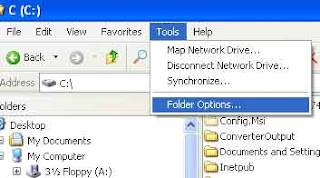 When you open Windows Explorer or My
When you open Windows Explorer or MyComputer, there is a menu item called Folder Options under the Tools menu.
You may find that you do not have this option or did have it and has it disappeared.
1. Go to Start -> Run
2.Type in regedit3. Click Ok.
4. Browse to the following key: HKEY_CURRENT_USER\Software\Microsoft\Windows\CurrentVersion\Policies\Explorer5.Find the NoFolderOptions key and change the vaule to 0 assuming you have this registry key.
6. Restart your computer.Secondly you can also check whether your computer's policy to make sure its not disabled.
1. Go to Start -> Run
2.Type in gpedit.msc
3.Click Ok. 2.Type in gpedit.msc
4.Browse to the following location:
User Configuration\Administrative Templates\Windows Components\Windows Explorer
5.On the right side, double click the "Remove the Folder Options menu item from the Tools menu" and set it to "Not Configured".
Active Desktop Recovery ?
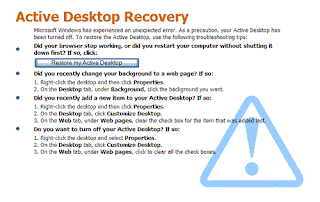 In Windows XP machine due to improper shutdowns or when we change the background to a web page or if we add a new item to the Active Desktop, then there is very little chance that you have never seen the phrase “Restore Active Desktop” inplace of our wallpaper.
In Windows XP machine due to improper shutdowns or when we change the background to a web page or if we add a new item to the Active Desktop, then there is very little chance that you have never seen the phrase “Restore Active Desktop” inplace of our wallpaper. To resolve it follow the below steps:-
1. Click on Start->Run
2. Type Regedit
3.GoTo ->"HKEY_CURRENT_USER\Software\Microsoft\Internet Explorer\Desktop\SafeMode\Components"
4.Change the value of DeskHtmlVersion REG_DWORD 0x00000110(272) to decimal zero
5.Close Registry editor.
6.Re-login to the system.
Problem's installing Java software in Win XP ?
"Error applying transforms.Verify that the specified transform paths are valid"
1.Browse to %userprofile%\Local Settings\Application Data\Sun\Java
2.You would find a folder named jre1.5.0_09(depending on the version) containing the MSI file.
3.Manually execute the MSI file from that folder which installed JRE perfectly.
4.I understand that not everyone with this problem will have the JRE file there, but I imagine that if it's NOT there, placing it there from another system and then running it might also work.
2.You would find a folder named jre1.5.0_09(depending on the version) containing the MSI file.
3.Manually execute the MSI file from that folder which installed JRE perfectly.
4.I understand that not everyone with this problem will have the JRE file there, but I imagine that if it's NOT there, placing it there from another system and then running it might also work.
Microsoft Picture Manager hangs while opening any image.
To rectify this issue in Windows XP you must follow the steps as given below:-
1.Browse to %userprofile%\Local Settings\Application Data\Microsoft\OIS.
2.Locate the file named OIScatalog.cag.
3.You can just delete the OIScatalog.cag file, and it will be re-created the next time you open a picture.
1.Browse to %userprofile%\Local Settings\Application Data\Microsoft\OIS.
2.Locate the file named OIScatalog.cag.
3.You can just delete the OIScatalog.cag file, and it will be re-created the next time you open a picture.
Sunday, October 11, 2009
How to clear cache in Internet Explorer 6.0
There are two ways to clear cache in IE6.0.
To manually clear your cache in Internet Explorer 6.0:
Close all open browser windows.
Click the 'Tools' menu at the top of your browser, and select 'Internet Options.'
Click the 'General' tab at the top of the dialogue box.
Click 'Delete Files' under 'Temporary Internet files.'
Select 'Delete all offline content' by checking the box.
Click 'OK.'
To manually clear your cache in Internet Explorer 6.0:
Close all open browser windows.
Click the 'Tools' menu at the top of your browser, and select 'Internet Options.'
Click the 'General' tab at the top of the dialogue box.
Click 'Delete Files' under 'Temporary Internet files.'
Select 'Delete all offline content' by checking the box.
Click 'OK.'
To automatically clear the cache in Internet Explorer 6.0:-
Close all open browser windows.
Click the 'Tools' menu at the top of your browser, and select 'Internet Options.'
Click the 'Advanced' tab at the top of the dialogue box.
In the "Settings" box, scroll down to the section labeled "Security," and click to check the box next to the "Empty Temporary Internet Files folder when browser is closed" option.
Click OK to finish.
This option does not delete cookies, but it will clear your cache of other files when you close your browser.
Close all open browser windows.
Click the 'Tools' menu at the top of your browser, and select 'Internet Options.'
Click the 'Advanced' tab at the top of the dialogue box.
In the "Settings" box, scroll down to the section labeled "Security," and click to check the box next to the "Empty Temporary Internet Files folder when browser is closed" option.
Click OK to finish.
This option does not delete cookies, but it will clear your cache of other files when you close your browser.
Subscribe to:
Comments (Atom)